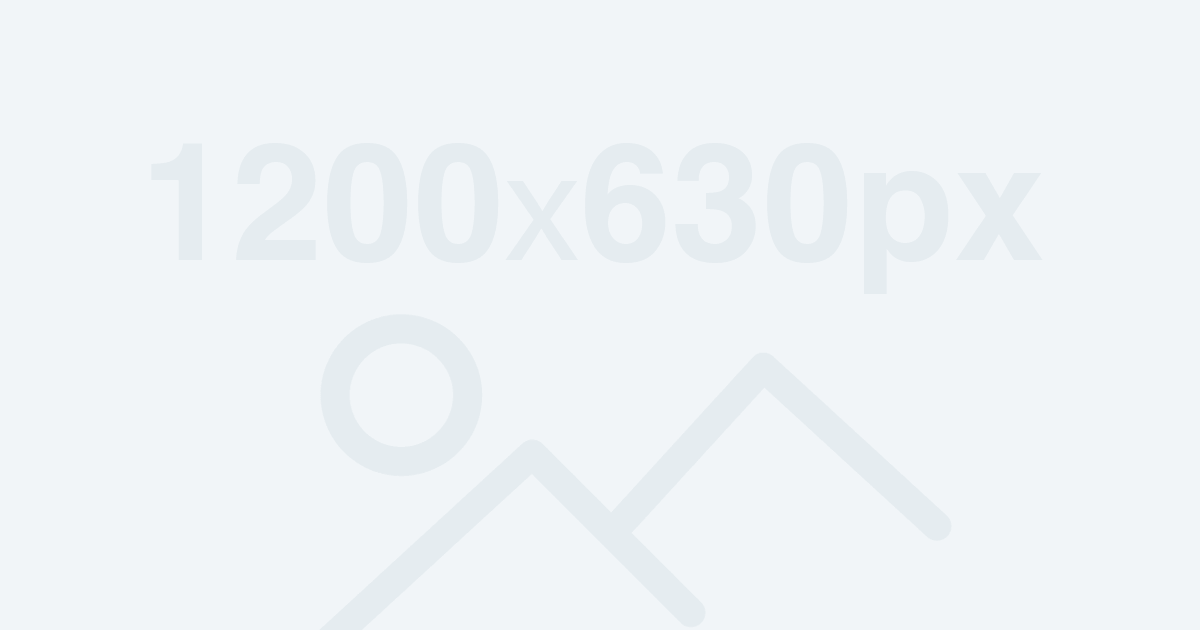This is a sample post designed to show the potential of blog posts.
I explain the different options and solutions in a lesson. Take a look at the ones I've used so that when you need to write entries, you'll find it easy to do.
Paragraph
This is a plain paragraph block. You'll use it a lot, it's the bulk of your article. Each paragraph is a new block, so if you press "Enter" you automatically jump to a new block. Feel free to try it out.
I've also included explanations for the different blocks in this document, so that you can not only see the video and the lesson description, but also see what this editor can do when you test it in real life.
You can also use an initial for a "Paragraph" block. I don't think you'll need it much, but it's an option, so it's nice to know that there's one.
You can also adjust the font size. This will apply to the whole block.
You can add colour to your text, and to the background of the block itself.
You can also create links, where you can set the extra options to open in a new tab when clicked. This is worth turning on.
Address line
Our next block is "Headings". It's important which of these levels you use when, because that's what you're breaking your entry with. Logically break up your article into larger and then smaller parts.
Consistency is also important for search engine optimisation. The main title of your post is "Headline 1", so you might want to use "Headline 2" as the largest unit of your article afterwards and then go down from there if you need even smaller ones. I've never used anything smaller than 4.
You can also add a so called "HTML anchor" to your title lines, which is cool because it makes you can link to a specific point in a post. For example, if you give the HTML anchor of a headline as "segmented", and you want someone to click on a link and jump to that section, you can take the link to the article and add a double-cross at the end and the anchor you just gave. Example: wpkurzus.hu/test-entries/#osszegzes. It is important that you always enter the text of the anchor without accents, using hyphens if you want to use one.
You can also adjust the address blocks.
Heading 2
Heading 3
Heading 4
List
The list items are quite simple. They can be precise and numbered.
- This is a simple list
- Could also be numbered
- But now just plain polka dots
- You can move up a level by retracting the list item.
Quotes from
The next 2 blocks are quoted. The first is a bit more boring, while the second is the highlighted quote. You don't have to use it only for specific quotes, I also use it to highlight important parts of the text.
This is needed much more often.
If you quote, you can provide the author or source of the quote.
Their look will be determined by the settings of your template, but you can choose from 2 different styles for both.
You can also change the text colour and background colour of the highlighted quote.
"You've got to make your actions backup your ambition"
Gary Vaynerchuk
"You've got to make your actions backup your ambition"
Gary Vaynerchuk
Columns
You can use the columns to break up the continuous text. Not only can you put text elements in a column, you can also put any other block.
First column
Second column
Third column
Table
The spreadsheet does exactly what it's supposed to do. If you have entered the wrong number of rows or columns at the beginning, you can easily adjust the settings.
You can also specify columns of equal width, which can often come in handy.
There are 2 styles to choose from, normal and striped.
| WordPress | Site builder | |
| What is it for? | Basic system architecture | Creating pages |
| How much does it cost? | Free | 70 dodos per year |
Gomb
Page breaks
Image from
You can also pull in a picture straight from your computer. Using the image block, you can choose where to load it from.
When uploading, you can browse your files on your computer. You can also use the media library to upload content that is already on your website. If you upload one from your computer, it will also appear in your media library afterwards.
You can also load an image from a web address, but I don't really recommend it, because if something happens to it there, it won't work for you afterwards either, and you'll have broken links and images.
I won't post a picture here, because I'm not sure it would work for you, but you should try it.
Other blocks
There are other blocks we use, but I won't include them in this sample post. If you're interested, put them in. These are the more interesting ones:
- Gallery
- Youtube video
- Spotify